How to Design a Stylish Custom WordPress Login Page
If you’re running a WordPress website and want to create a unique login page for your visitors, you’ve come to the right place. In this article, we’ll walk you through how to design a stylish custom WordPress login page that will make your website stand out from the crowd. Read on to find out how!
What is a Custom Login Page?
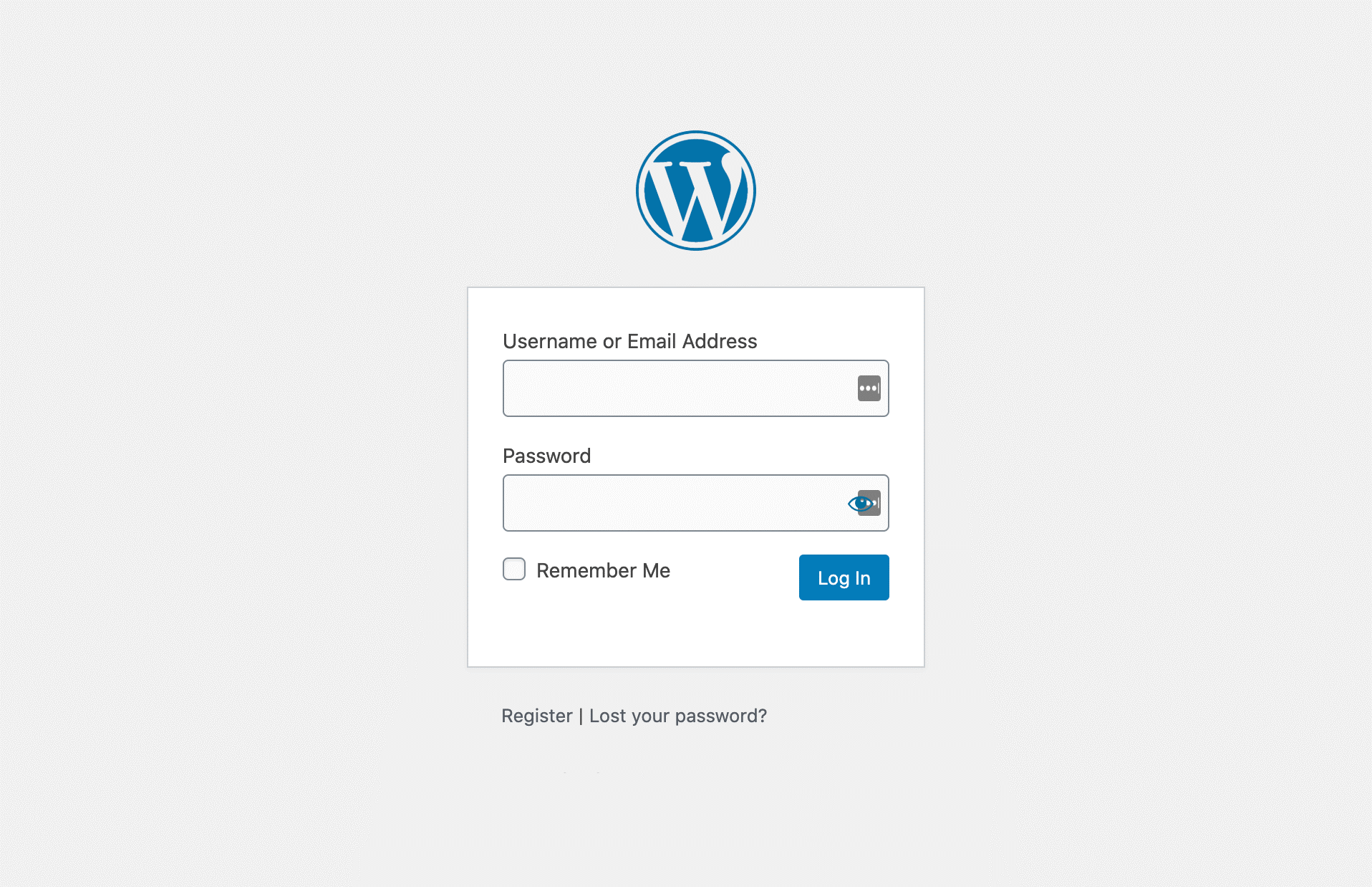
This is how the default WordPress login page looks. If you are still using this design, it’s about time you try something new.
A custom WP login page on your site allows users to log in to your site. This page can be customized to match the look and feel of your site and can include features such as a custom logo, background image, or color scheme.
To create a custom login page, you will need to create a new page template file and then add it to your WordPress theme. Once you have created the template file, you can edit it to add the desired functionality to your login page. Finally, you will need to add a link to your login page in the header or footer of your WordPress site.
Benefits of Creating a Custom Login Page
There are many benefits to creating a custom WordPress login page. For one, it can make your site look more professional and polished. Additionally, it can help you brand your site more effectively and make it easier for users to remember your URL. Finally, a custom WordPress login page can also help you increase security by allowing you to control who has access to your site.
How to Create a Stylish Custom WordPress Login Page
When it comes to customizing any page of a website, people fear getting into code. Also, many people need to become more familiar with coding and web development. Luckily, if you are on WordPress, a custom WordPress login page can be created in no time with a plugin.
You can make your WP login page stand out within a few simple steps with Login Designer. Once you’ve installed and activated this plugin, please go through our tutorial on creating a custom login page.
1. Open the Login Designer Customizer
If you want to design your WP login page visually, Login Designer is the best WordPress plugin out there. To open this tool, browse “Appearance” and then click “Login Designer” in the WP dashboard.
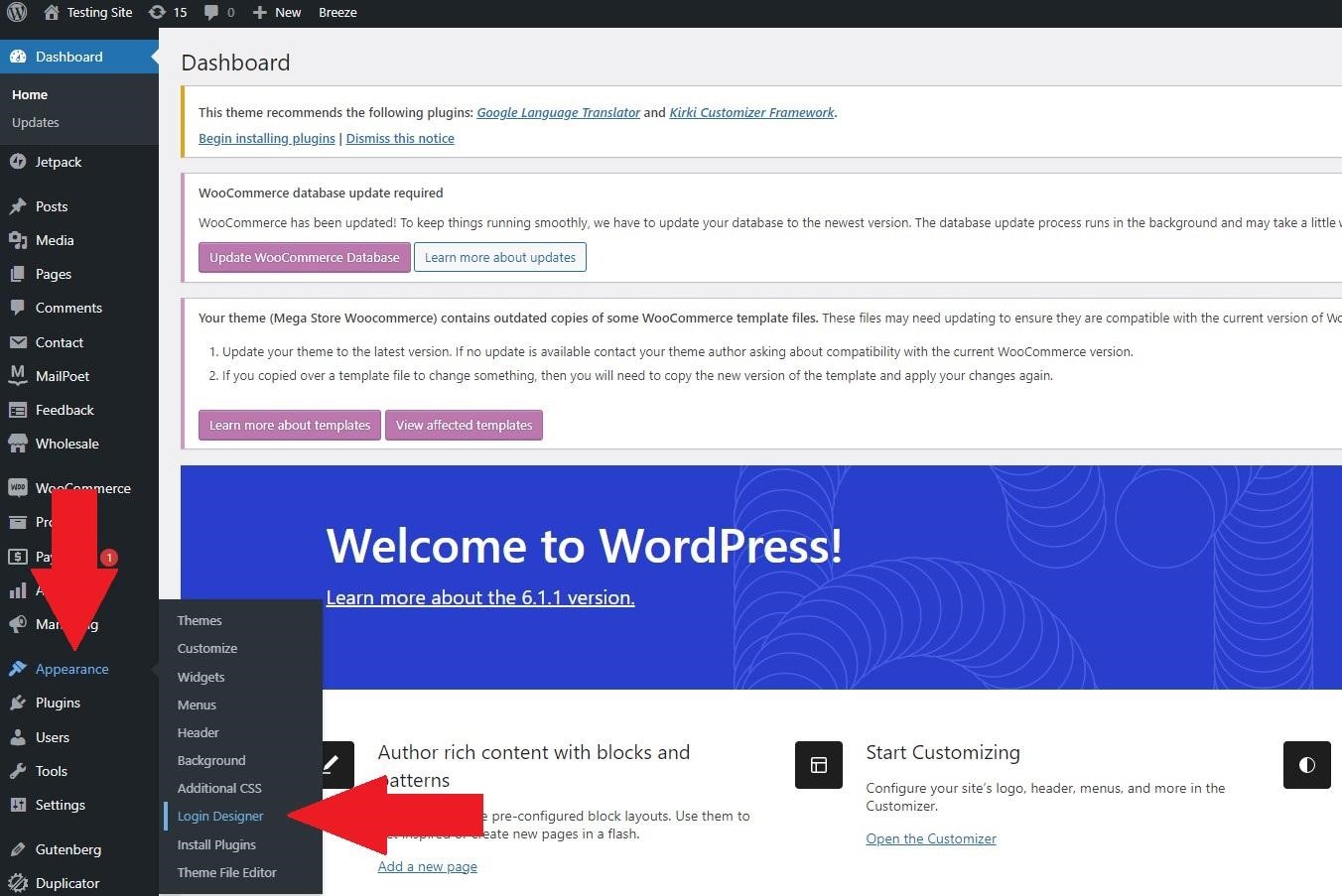
Next, you’ll be redirected to the Login Designer tool page.
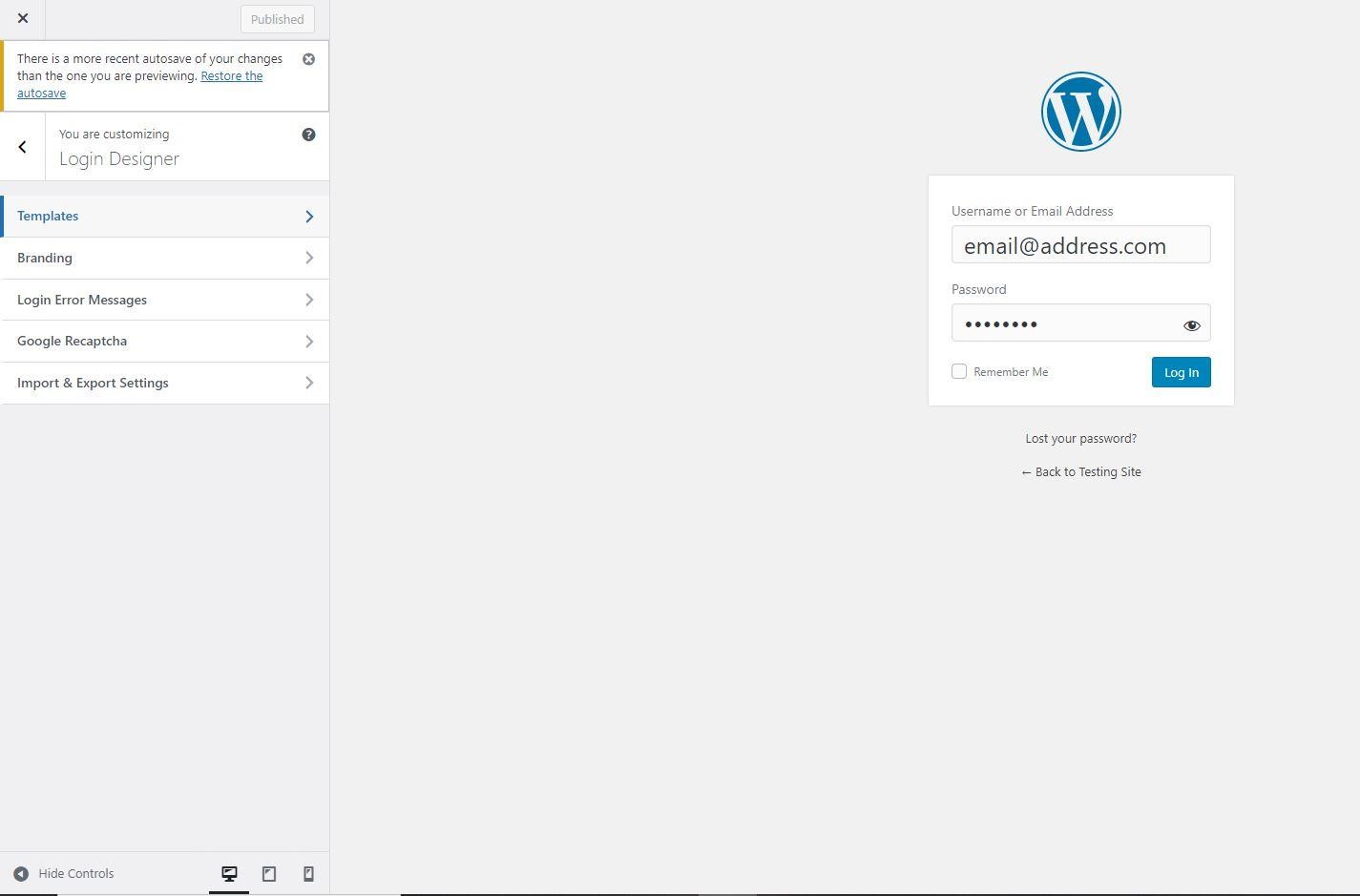
2. Choose a Template
This amazing plugin lets you choose between three templates.
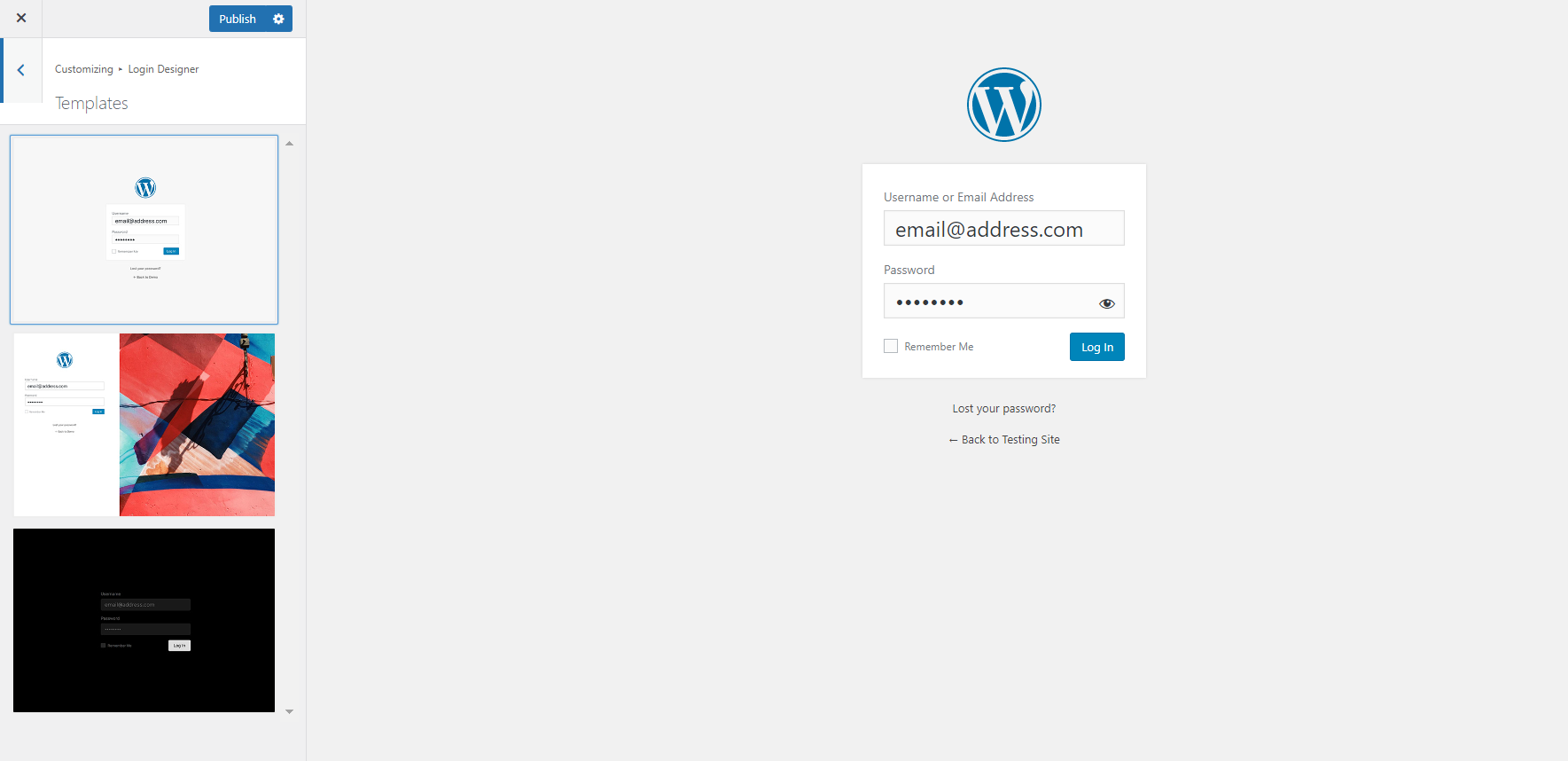
You can choose whichever template suits your website’s theme. After that, you can change the background, and either use a default image or upload one of your own. Other than that, you can also change the color of the background to give it a new and stylish look.
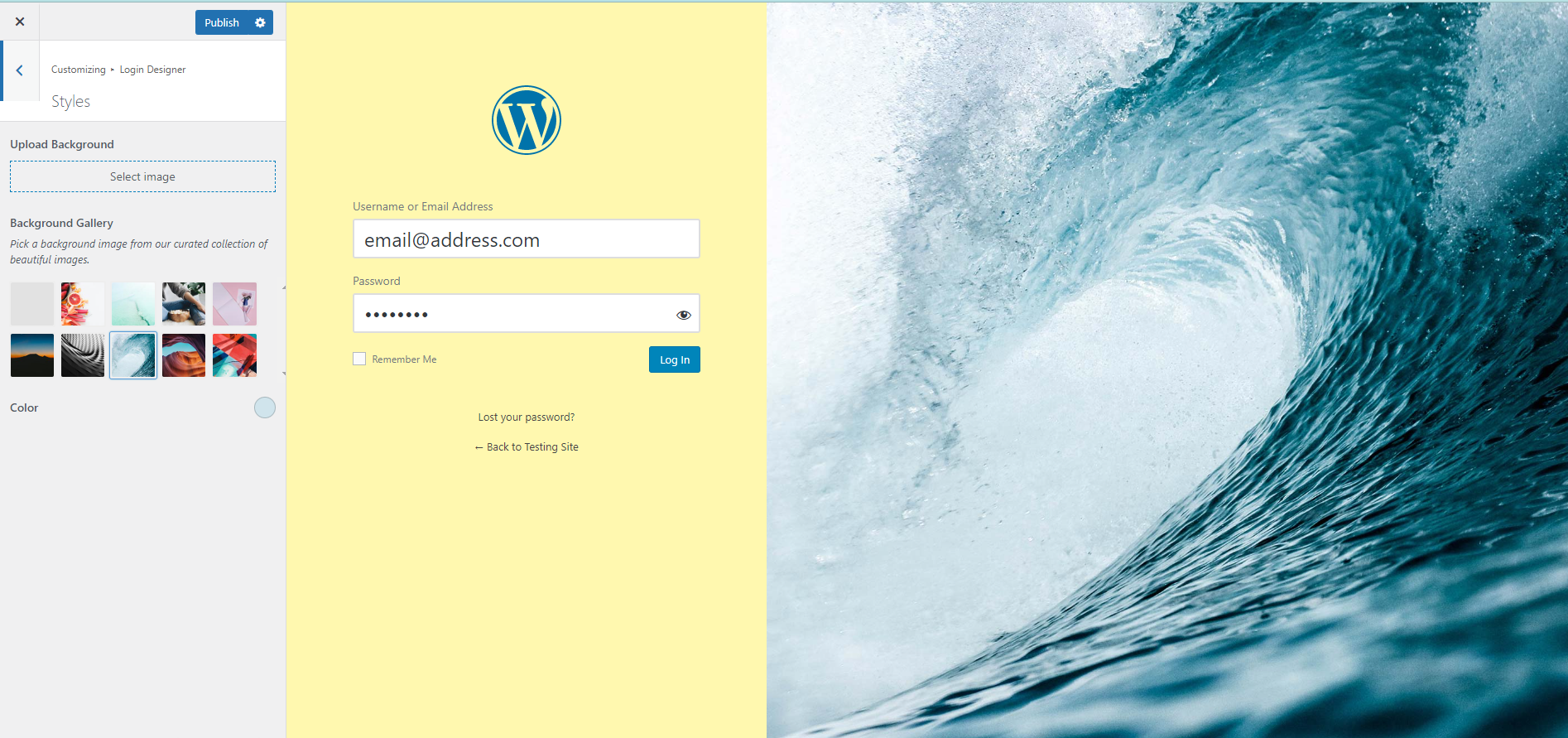
- Change the Logo
White-labelling the WordPress login page with a unique logo is possible with Logo Designer. This might assist you in giving your client a customized experience.
You’ll usually want to delete the WordPress logo whether you want to use your client’s branding or your own.
Click on the edit icon beside the WordPress logo. On the left tab, you’ll have the option of uploading a new logo. You can also disable the logo if you simply don’t want one to appear. This may be helpful if you provide a customer with a blank website to remodel themselves.
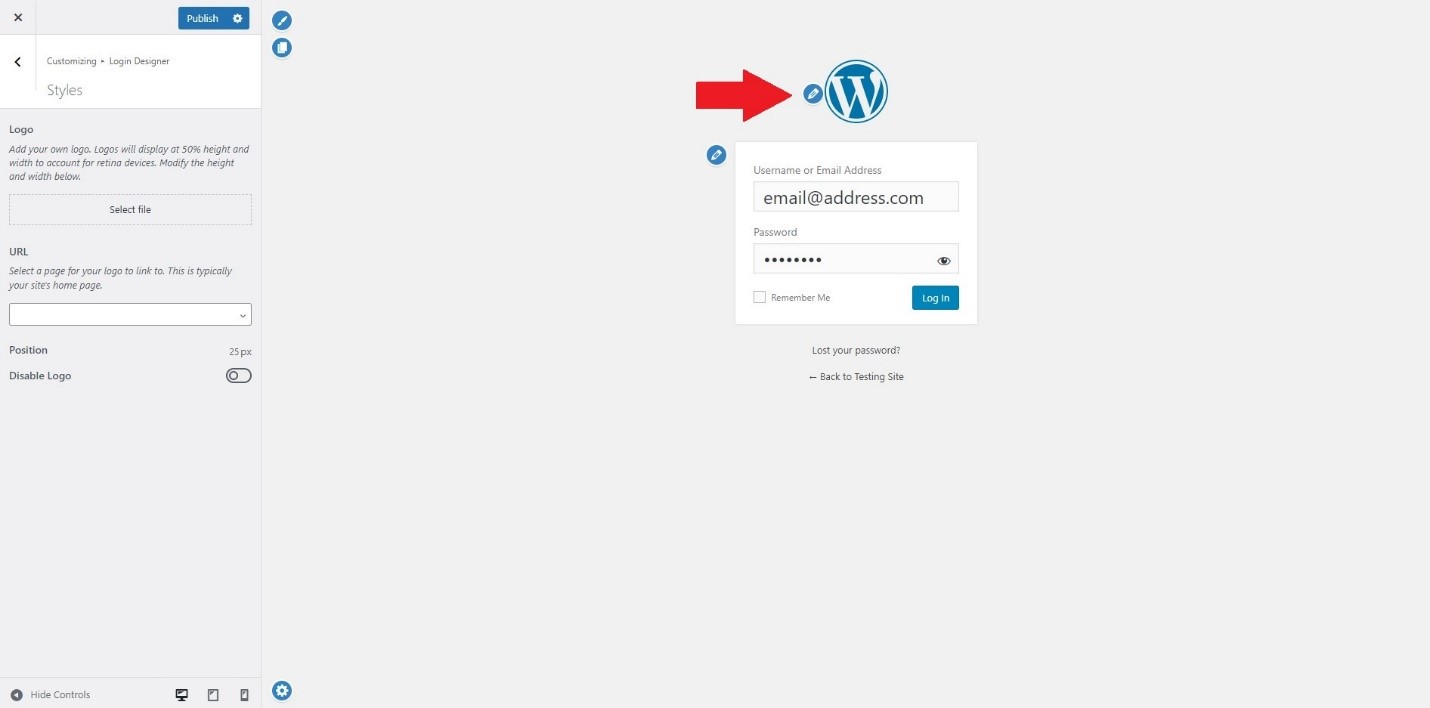
- Customize The Login Form
Additionally, the login form itself may be modified. This includes altering the form’s background picture or color and the various labels that appear in the form, like the “Log In” button or even the “Remember Me” check box.
All you have to do is hover over the label you’d like to customize, and the edit icon will appear. Click on it to make changes.
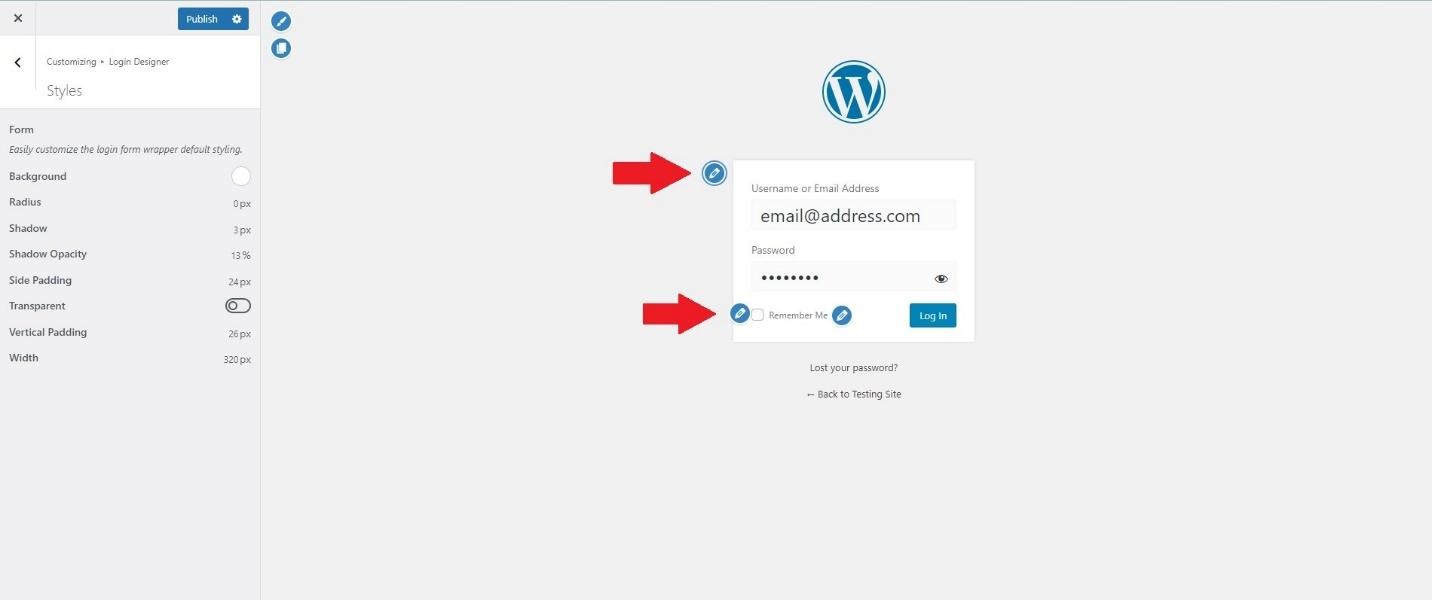
3. Edit the Login Error Messages
Once you are done with the appearance of the custom WP login page, you can move on to editing the Login Error Messages.
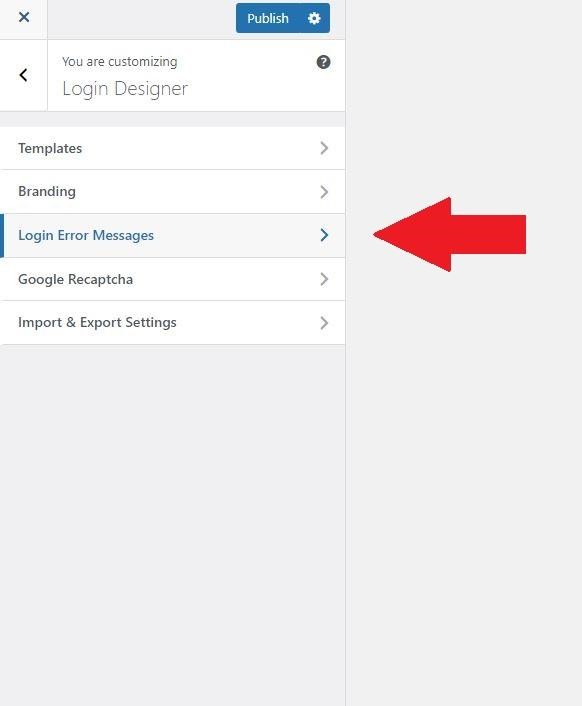
Click the “Login Error Messages” Tab to move on.
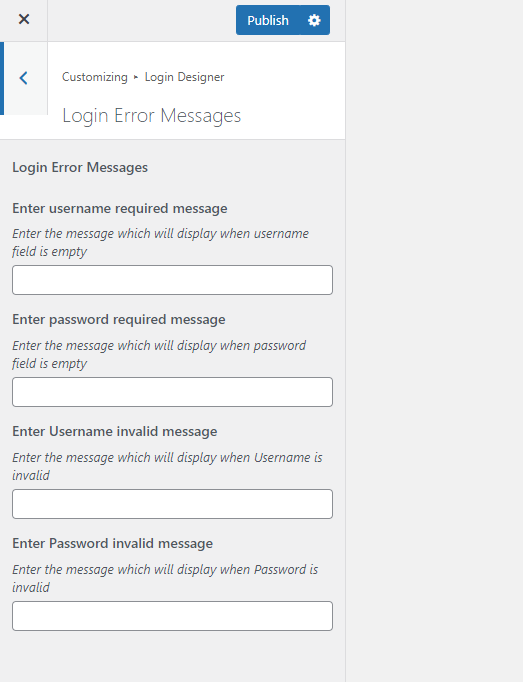
Once the tab opens, you can type in the messages you want to display when users face errors while attempting to log in.
4. Add Google ReCAPTCHA
To keep your website’s admin panel and dashboard secure from cyber threats and bots, you need to add another layer of security. Google ReCAPTCHA is an excellent option. Luckily, Login Designer allows site owners to add Google ReCAPTCHA with the click of a button.
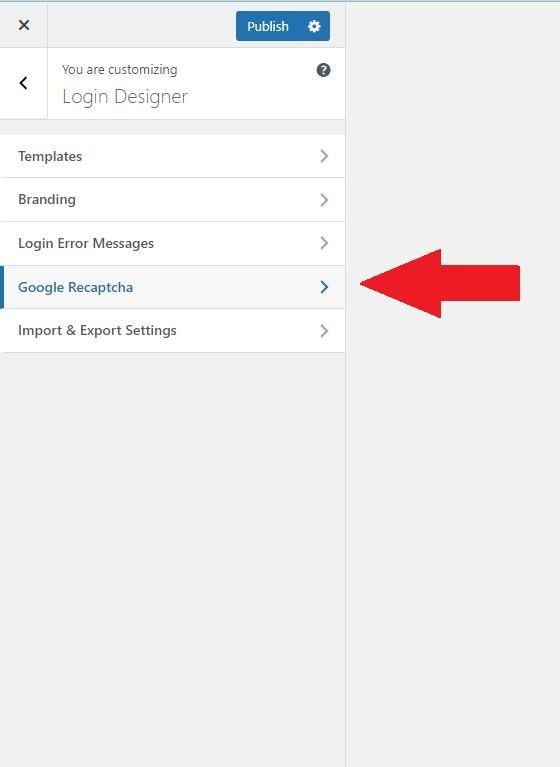
Once you click on the Google ReCAPTCHA tab, enable it to add this feature to the custom WordPress login page.
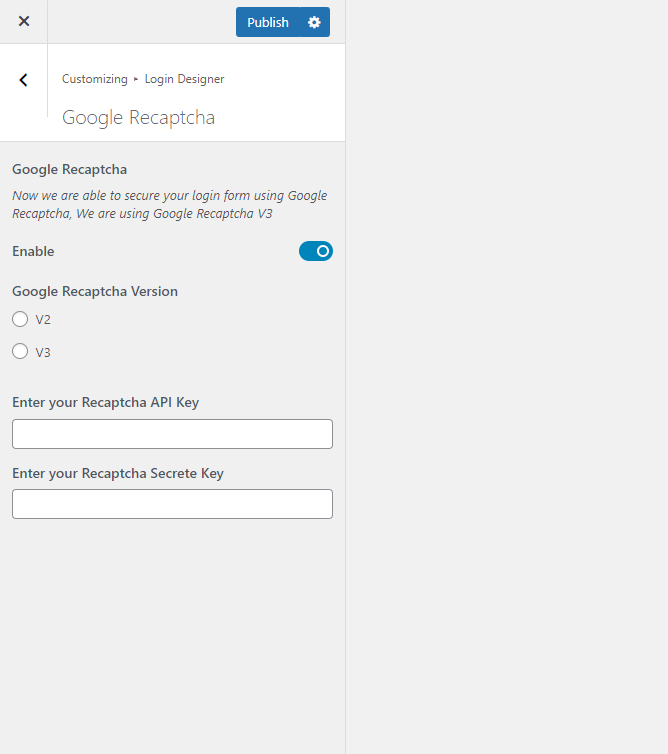
5. Import & Export Settings
If you wish to save your stylish custom WordPress login page, you can export it with this feature. Also, you can upload it next time you use this plugin on any other website to save time customizing again.
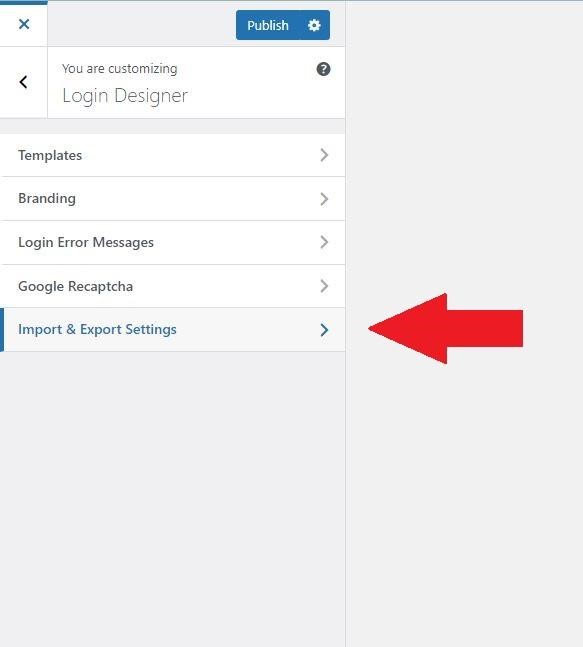
Tips and Tricks for Designing the Perfect Custom Login Page
You can do a few things if you want to add a touch of style to your WordPress login page. First, choose a color scheme that matches your brand or website design. You can also add a background image or logo to make the login page visually appealing.
To make your login page stand out, try adding a custom form with fields for username, password, and email address. You can also add social media buttons so users can log in with their Facebook or Twitter accounts. If you’re feeling creative, you can add an animated GIF to the login page!
Troubleshooting Common Issues with WordPress Logins
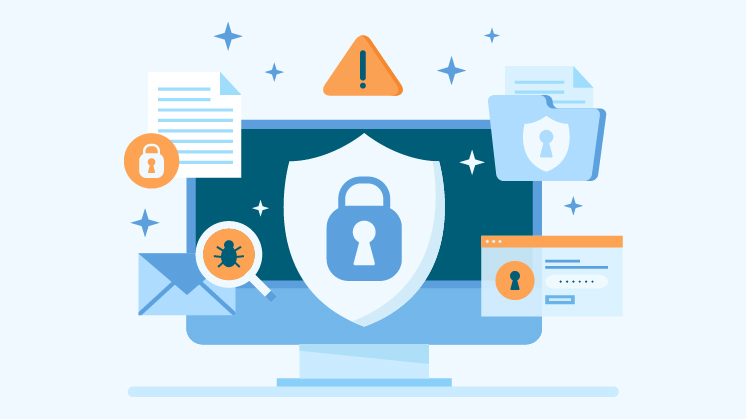
If you’re having trouble logging in to your WordPress site, a few common issues could be the culprit. Here are some troubleshooting tips to help you get back up and running:
- Check your username and password. The most common reason for login issues is simply entering the wrong credentials. Make sure you’re using the correct username and password for your site.
- Clear your browser’s cache and cookies. If you’ve tried logging in with the correct credentials and are still having trouble, clearing your browser’s cache and cookies may do the trick. This will often fix login issues caused by stale data in your browser.
- Enable cookies for your WordPress site. Cookies must be enabled in order for the WordPress login system to work correctly. Check your browser’s settings to ensure cookies are enabled for your WordPress domain.
- Disable any plugins or themes that could be causing problems. If you suspect a plugin or theme is causing login issues, try temporarily disabling it to see if that resolves the problem. You can disable plugins and themes from the WordPress admin area by going to Plugins > Installed Plugins or Appearance > Themes, respectively.
- Reset your password if necessary. If you’ve tried all of the above and are still having trouble logging in, you can reset your password from the WordPress login screen by clicking on the “Lost Your Password?” link.
Wrap Up
Designing a stylish custom WordPress login page is an easy and fun way to customize the look of your website. With a few simple steps, you can create an attractive login page that looks great and adds a personal touch to your website. Additionally, by utilizing the plugin Login Designer, you can easily customize the appearance of your new login page with minimal effort. So, if you want to take advantage of this incredible feature for your WordPress site, follow these tips and start creating a unique custom WordPress login page today!